Learn how to add a background image on your Maestro page or live channel.
A background image is a great way to create an immersive brand experience on your Maestro site. Background images can be added to both live channels and pages. This mimics the full brand immersion that you'd find on a platform like Netflix.
There are two ways to add a background image on Maestro.
Option 1
There are two ways to add a background image to your live channels
- Select the Live Channel you'd like the background image to appear on
- Click "Design" from your admin navigation bar
- Click the three dots on your chosen theme, and click the "Customize Theme" icon
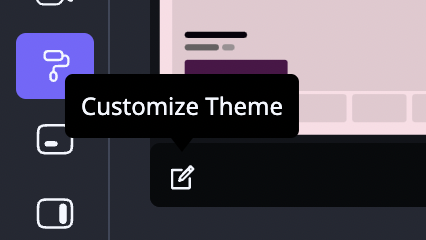
- Scroll down the page, and under the "Background Image" section, drag and drop your image, click to upload an image, or select one already in your Library
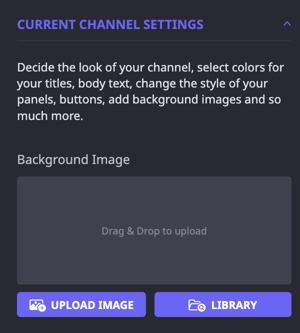
- Click "Done" when complete
If you'd prefer to have a background color, leave the image section blank, select a color from the color picker below the image section, and click save.
Option Two
- Click "Channels" from your admin navigation bar, then click "Access"
- On the far right-hand side of the Access Gate modal, you'll see the option to "Change Background"

- Click on it to open the "Change Background" console
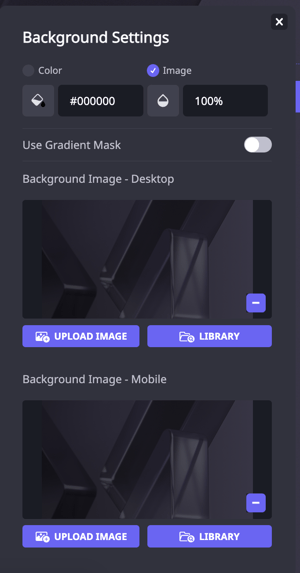
- From here you can click to upload an image or select one already added to the Library. You also have the ability to select a background color using HTML hex codes and/or the color picker. As an aside, you can either have a background image or a background color, but not both simultaneously.
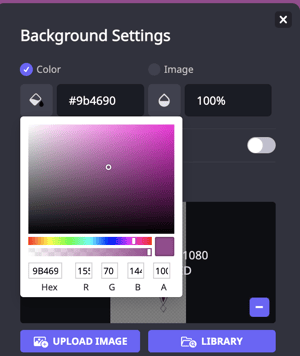
Additional Note
Backgrounds are channel-specific, meaning you will need to add this image to each channel for consistency. This also means you can have different images on each page or live channel if you'd like.
Have any more questions? Join our Discord server for more helpful tips and tricks.