Learn how to add a channel select to your Live Channels and Pages on Maestro.
Adding Channel Selection to your Maestro site will allow your users to view and access the different channels and pages that you've created.
There are multiple ways to add Channel Navigation to your site:
1. Within a Page
2. As a Panel on a Live Channel
3. Below your Video or Offline Graphic on a Live Channel
Adding a Channel Navigator to a Page:
1. From the Admin Navigation bar, select the Page that you'd like to add a Channel Navigator to.
2. In the top right hand corner, click the ![]() button.
button.
3. With the Editor open, hover over the page and click the + icon to add the Channel Navigator block. 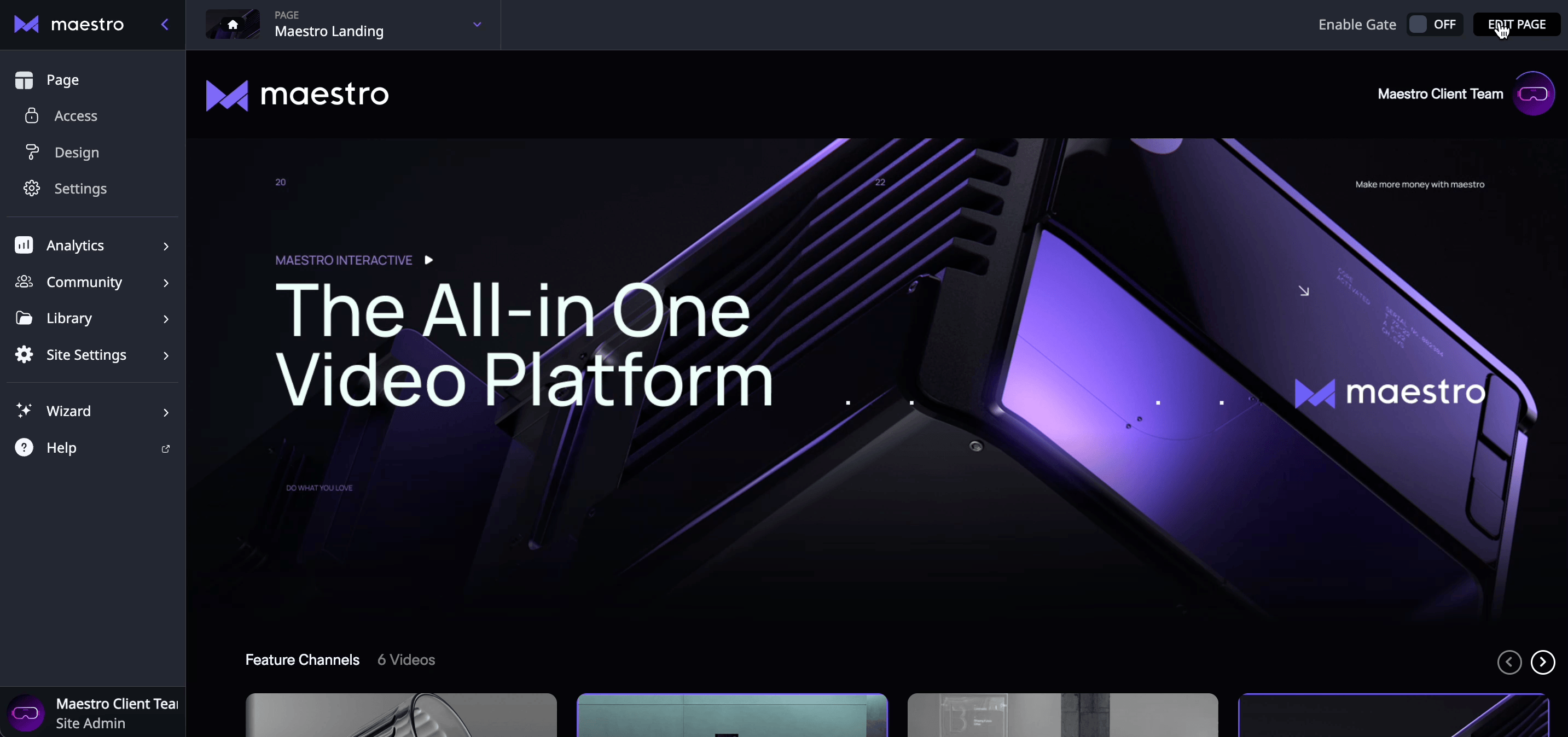
Once added, we need to configure the row.
- Add a title.
- Click the
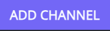 button to add your desired Channels or Pages to the block. Add as many as you'd like.
button to add your desired Channels or Pages to the block. Add as many as you'd like. - Channels appear according to their order in the list, you can click and drag to reorder if necessary.
- When you're finished, click "Save" to save your configuration.
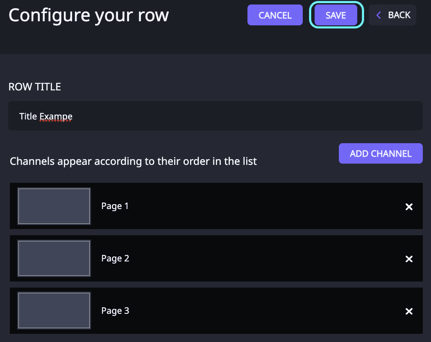
5. Your Channel Navigator will appear on the Page. Click ![]() to push the changes live.
to push the changes live.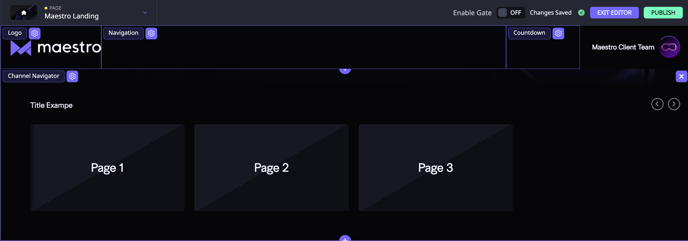
Adding a Channel Select to a Live Channel as a Panel:
- From the Admin Navigation bar, choose the channel where you'd like to add a Channel Navigation Panel.
- Click
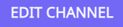 to open the Editor.
to open the Editor. - Click the
 icon to add Panels.
icon to add Panels. - Scroll down to toggle on the Channel Select Panel.
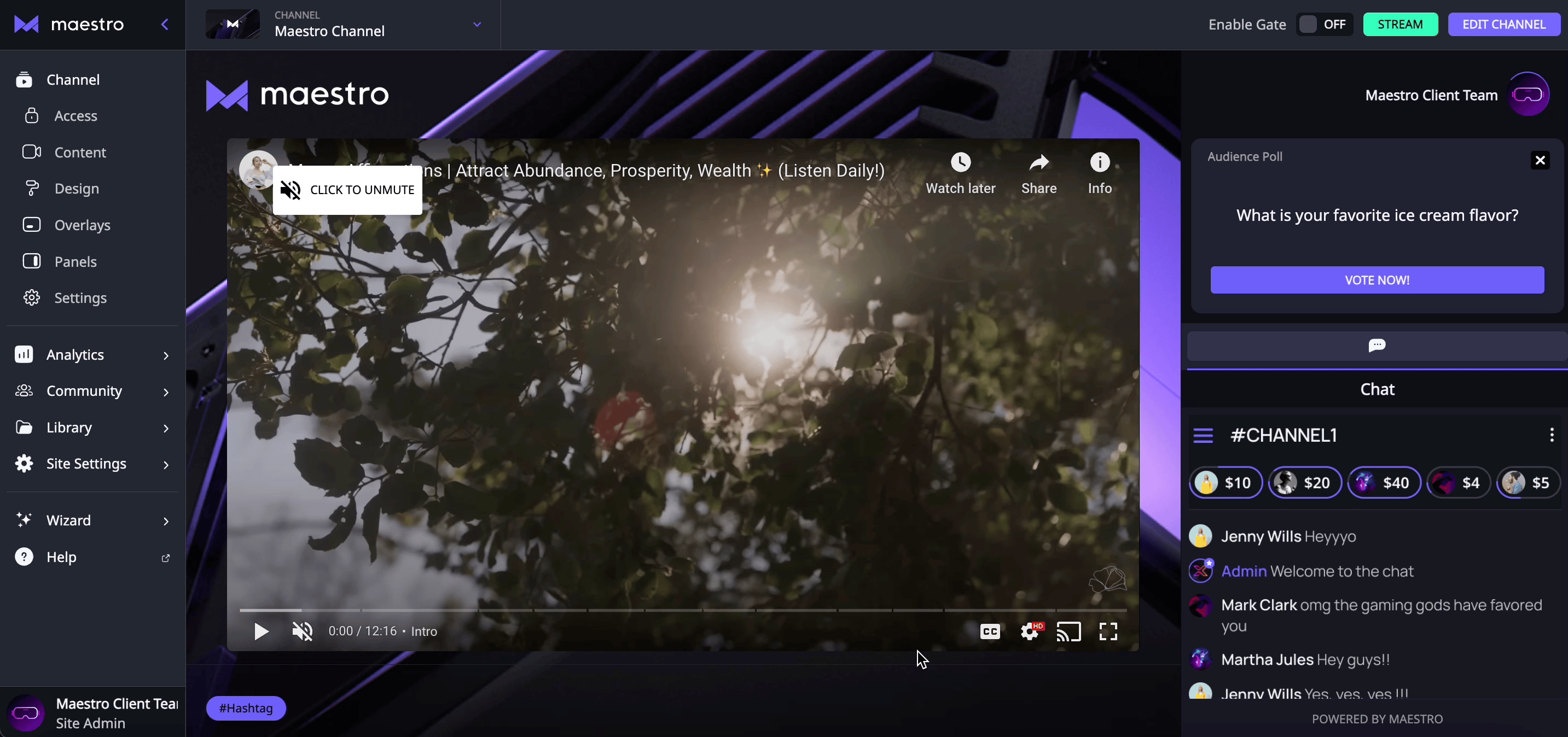
- With the Sidebar Settings modal open, click the
 button to configure the panel.
button to configure the panel. - Add a name, and then select the display mode. List will show all the Channel Thumbnails in a listed format, and Grid will show the thumbnails two per row.
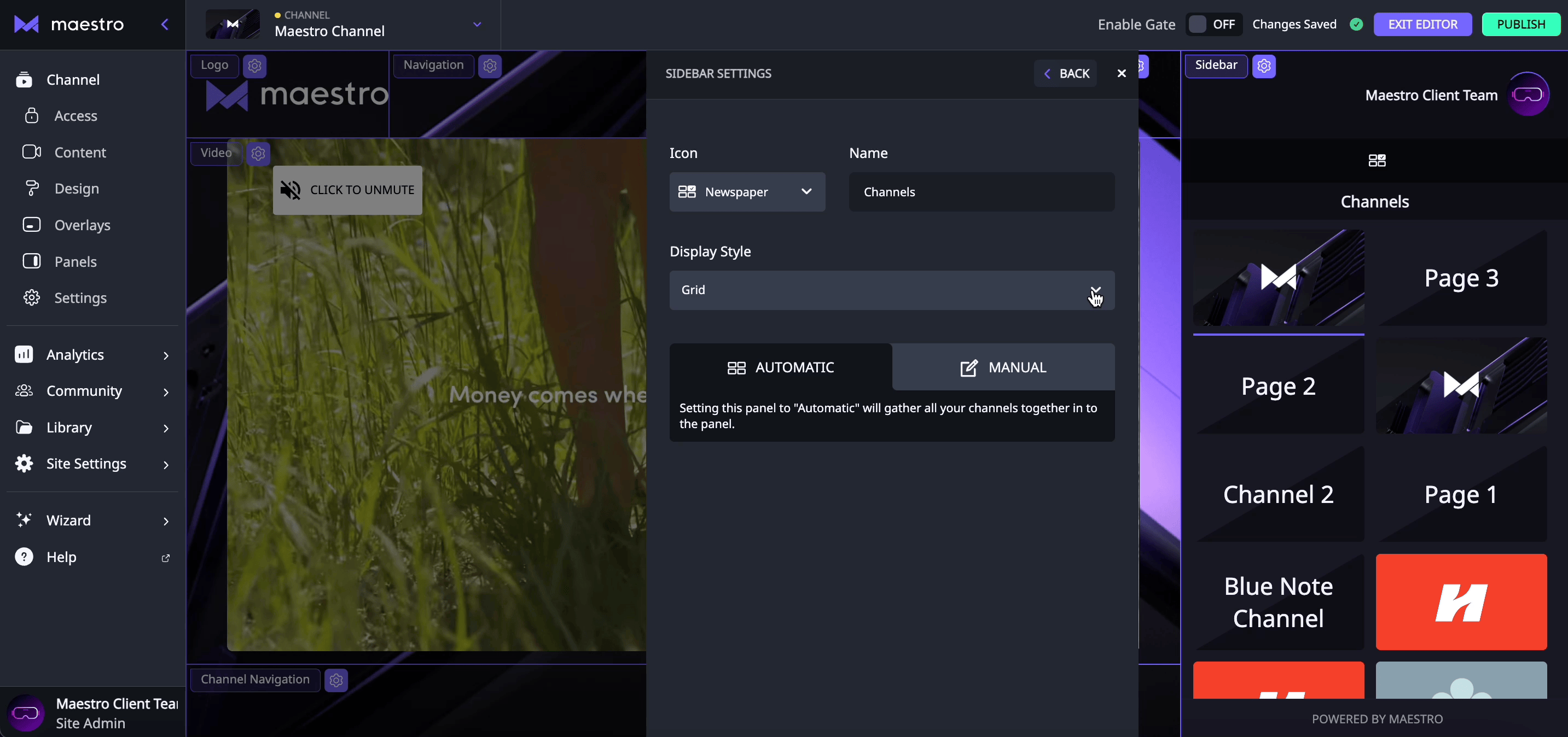
- Choose Automatic or Manual configuration. Automatic will add all of your Pages and Channels, Manual will allow you to pick and choose which Pages and Channels to display.
- Once you've finished, click
 to push your changes live.
to push your changes live.
Adding Channel Navigation below your Live Channel's Content:
- From the Admin Navigation bar, choose the channel where you'd like to add a Channel Navigation Panel.
- Click
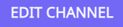 to open the Editor.
to open the Editor. - Scroll down to show the Channel Navigation section below the Content section.
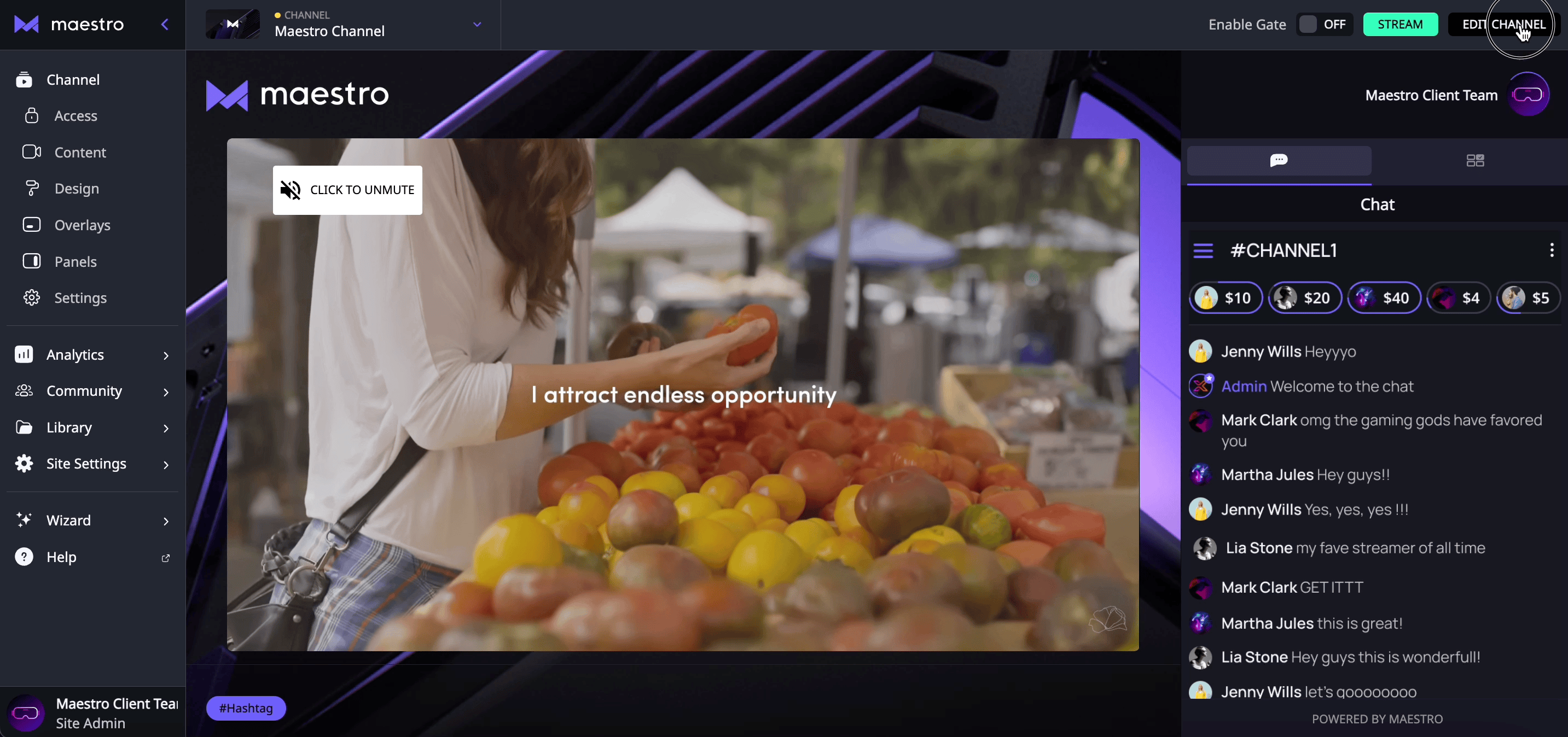
- Click the
 icon, and then toggle off the "Hide" slider.
icon, and then toggle off the "Hide" slider. - Click the "ADD" button to add Channel Thumbnails of the Channels or Pages you'd like to display.
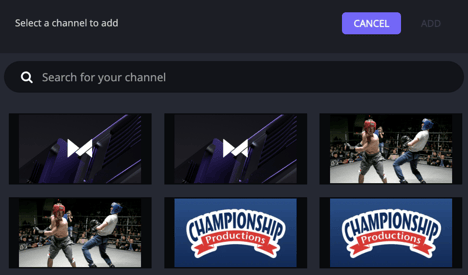
- When you're finished, click "ADD" on the modal, and then "PUBLISH" in the top right corner of the page to push your changes live.
