If you have an event coming up, build excitement and let your viewers know when to tune in by adding a countdown clock.
To add a countdown:
- From the Admin Navigation dropdown, choose a live channel where you'd like to add a countdown.
- In the top right hand corner of the page, click the
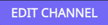 button to open the Editor.
button to open the Editor. - At the top of your page, you'll not there is a segment labeled "COUNTDOWN". In this section, click the gear icon to configure your countdown.
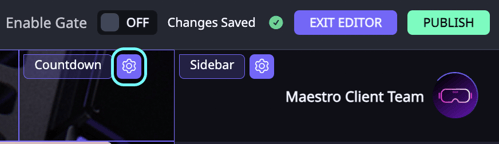
- You can either set a custom date & time or have the countdown clock reference a scheduled video set to play as live. Add text to appear over your countdown.
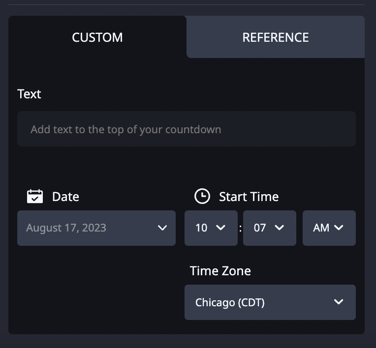
- For a custom date and time, choose the date and time of your event. The timezone will default to your timezone, and will appear for end users in their timezone.
- For a referenced date and time, choose the scheduled video you would like to countdown to.
- When you are finished, click cancel. Your Countdown clock will remain on the channel.
- Click
 to push the changes live.
to push the changes live.