The Maestro Chat panel is a great way to create an engaged community around your content. Keep reading to learn how to add chat to your live channels.
- From the Admin Navigation dropdown, choose the Live Channel where you'd like to add a chat.
- In the top right hand corner, click EDIT CHANNEL. This will put the channel into edit mode.

- In the sidebar section, click the gear icon. This will open the Sidebar Settings and show the available panels. Toggle Chat to on.
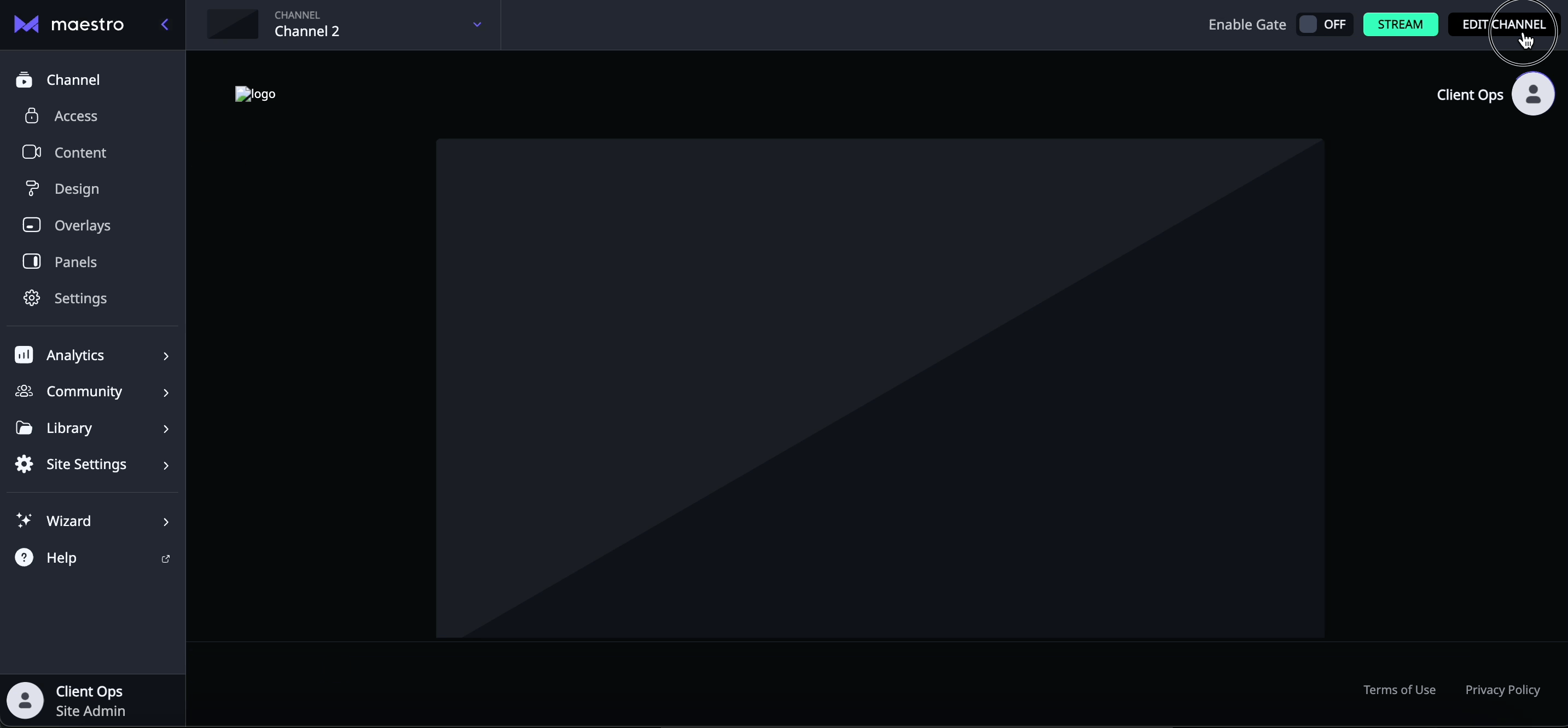
Select your Preferred Chat settings:
- System: this is the name that greets users when they arrive to the Chat panel
- System Image: This will appear next to the ‘Welcome back!’ message
- Welcome Message: This is the default message that greets users on arrival
- Filtered Words: (words replaced with asterisks in the chat) separated by commas
- Silenced Users: You can also view Silenced Users
- You can ‘allow links in chat from non-admins’ if you desire.
- Hit Publish to push your changes live.
Note: The character count for chat is 1236 characters.
For instructions on how to remove a Maestro Chat, click here.