Learn how to add a Twitch chat on Maestro.
You can pull your Twitch chat into the side panel of your Maestro stream.
Twitch chat is both "read and write" on Maestro, which means that the messages sent from Twitch can be seen on Maestro and vice versa. Plus, the Twitch chat moderation tools also work within the Twitch Chat embed on Maestro.
Here's how you can add a Twitch chat to your Maestro stream:
- While on the Channel where you'd like to add a twitch chat, click "Editor" from the admin bar
- Click on the right-hand sidebar to edit it
- With the sidebar editor open, click "Add Panels"
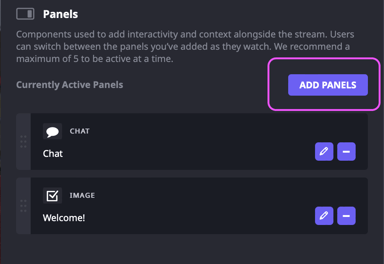
- From there, click on the "Catalog" tab, and scroll down to select Twitch Chat

- Click the
 button next to the Twitch Chat panel option
button next to the Twitch Chat panel option - Enter the name of the chat and select an icon to appear above the name in the panel
- Under Channel, type the Twitch channel name you wish to embed
- Toggle "Use dark theme" ON to display your chat in dark mode
- Click "Save to Library" and you’ll be taken to your panel library
- Find your new Twitch Chat panel and click the
 button to add it
button to add it - Make sure you see "Saved" in the top right of your site
- Hit "PUBLISH" to push changes live and double-check for the "Published" indicator on the top right corner:
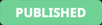
Have any more questions? Join our Discord server for more helpful tips and tricks.