Learn how to add user profile images for your viewers to choose from.
User profile images are images that a user can select to add flair to their profile. The image appears next to the viewer's username on the Maestro chat and leaderboard panel.
How to Add User Profile Images (for Creators)
- In the admin bar, click "Site Settings"
- From here, select "User Profiles"
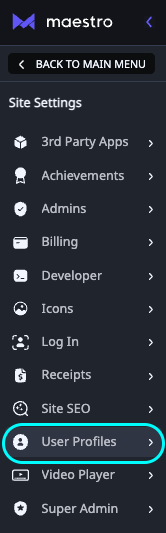
- Drag-and-drop, search your library, or click upload image to add a profile image
(Note: the images will appear beneath the uploader under "Gallery")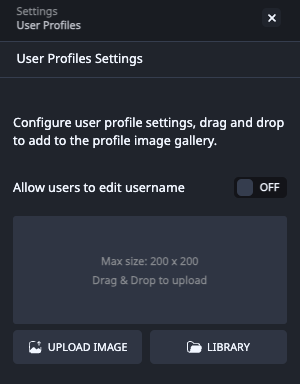
- To designate an image as "Admin Only," click the image and toggle "Admin Only" to "On".

(Note: There is a toggle that allows viewers to change their username located above the image uploader. The username displays in chat and on the leaderboard. There is no censorship filter in place, and we cannot change a username, so keep this in mind before allowing this capability.)
How to Select a Profile Image (for Viewers)
At this time, we do not allow users to upload their own profile images, for security reasons, and we do not have plans to implement this feature. However, they can select a profile image from your library.
Users can select images to add to their profile by following the steps below:
- Click on the username
- Click "Edit Profile"
- Select a profile image
- Click "Done"
Have any more questions? Join our Discord server for more helpful tips and tricks.