Learn how to add or change your logo on Maestro.
You can add a logo to your pages and live channels on Maestro that are specific to each page and live channel. With that in mind, let's review how you can add and change a logo to your Maestro site.
How to Add a Logo
- From the admin navigation dropdown, select the page or live channel where you'd like to add a logo
- Select "Edit Channel," then click the gear icon on the "Logo" section in the top left corner of the page or live channel
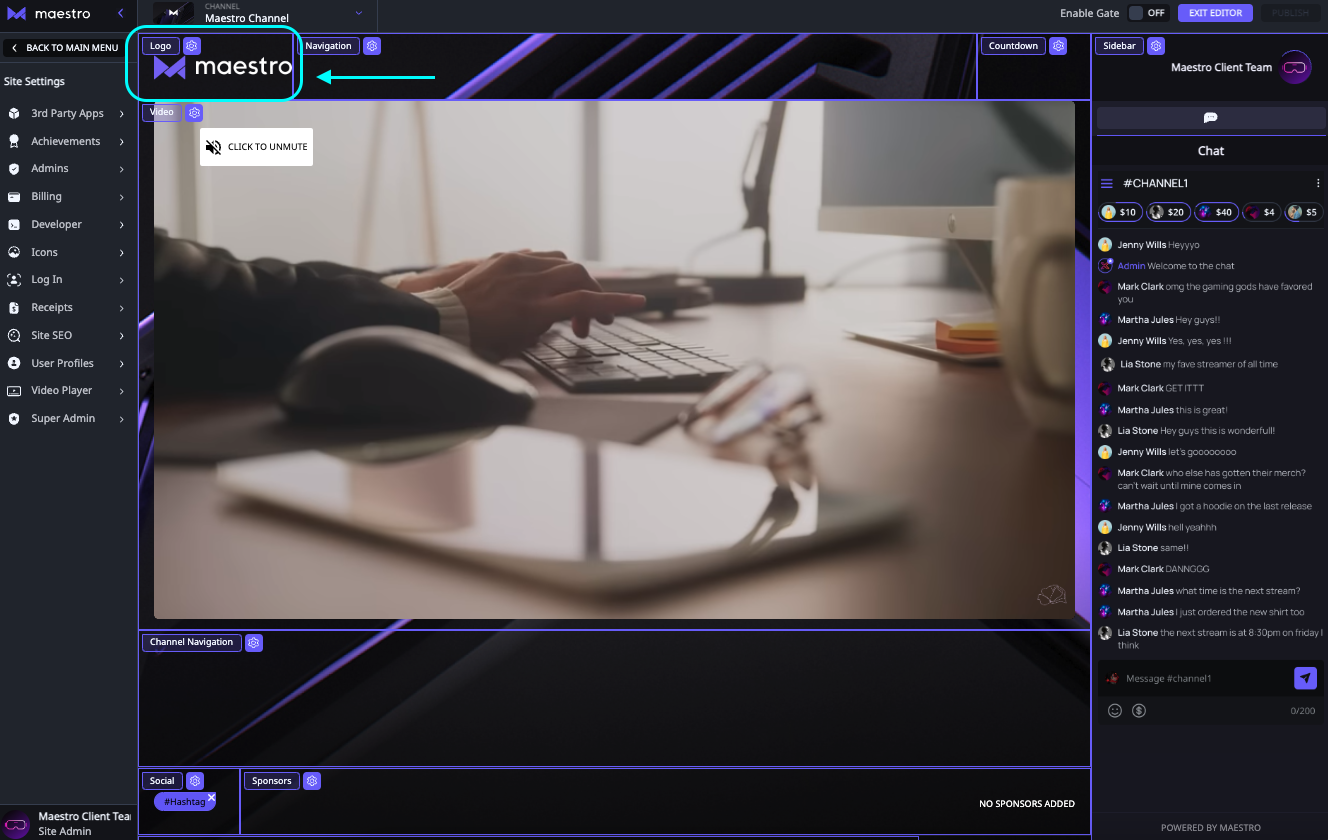
- Upload an image or select one from the library (Note: Logo size requirements: 500x150)

- Optionally, you can add a link to your logo.
- Click "Save".
- Click "Publish" in the top right-hand corner of the site to push the changes live
Have any more questions? Join our Discord server for more helpful tips and tricks.