Learn how to create a playlist to organize your videos on Maestro.
There are two ways to add playlists on Maestro. You can create a new Maestro playlist or import one from YouTube.
Option 1: Create a Maestro Playlist
This option allows you to create a playlist from individual videos added to the Maestro library.
- Click "Content" from the Admin Bar
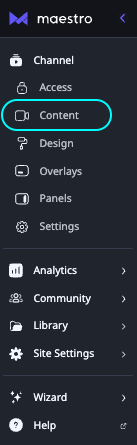
- Click "ADD PLAYLIST" at the bottom of the page in the Offline Content segment
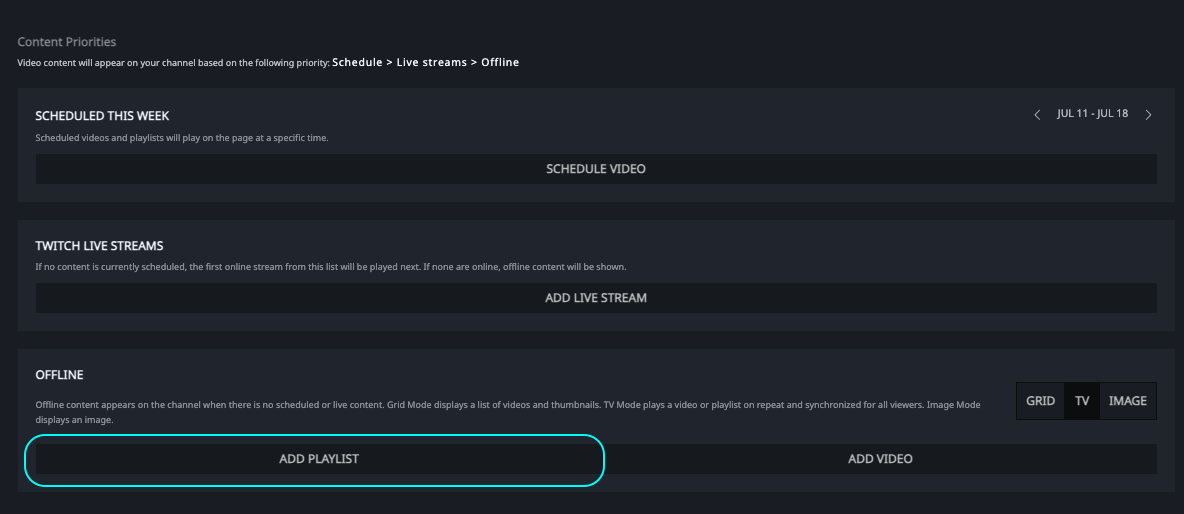
- When the playlist library opens, click
 to create a playlist
to create a playlist - Name your playlist
- Click "Add Video" at the bottom of the modal
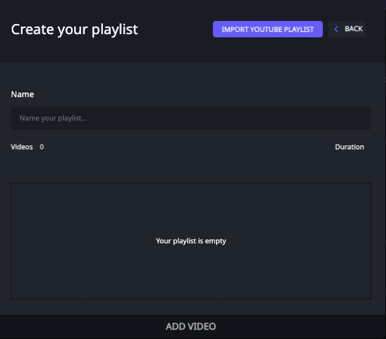
- Once your video library opens, click
 next to any video you'd like to add to your playlist
next to any video you'd like to add to your playlist - Once all videos have been selected, click "CANCEL"
- Once everything looks good in your playlist modal, click "Save"
Option 2: Import YouTube Playlist
This option allows you to import an existing playlist from YouTube.
- Open the "Library" page from your admin bar
- Click "Add New" in the top right
- Select "Playlist"
- Click "Import YouTube Playlist"
- Enter the URL of the YouTube Playlist
The URL format should look something like this: https://www.youtube.com/playlist?list=PLvahqwMqN4M1w70gWaHsKsFvB5U_SfVdX
Please note that the URL must begin with "https."
Have any more questions? Join our Discord server for more helpful tips and tricks.