Learn how to create and add cards to your streams.
Cards are semi-permanent messages that appear over your channel's sidebar. They offer a great way to deliver a message to new visitors or highlight content.
Unlike overlays, which disappear after a set amount of time, a card remains over the sidebar until the user dismisses it themselves or it is manually removed by an admin.
After selecting the channel, creating and adding a card can be done from the Editor or Panels tab in the admin navigation bar.
How to Create Cards in Editor
- Click the "Edit Channel" button at the top right of your Maestro Site

- Click the gear icon
 in the sidebar to add or edit a Card.
in the sidebar to add or edit a Card. - Click the dropdown arrow of the Panels Modal in the "Cards" section to reveal the types of Cards to you plan display on your Live Channel.

-
To turn on and display a Card, toggle the switch next to your selection to "on."
-
To configure the Card you'd like to use with your own content, click the gear icon.

Card Types
Image - Display an image and optionally add a clickable call to action.
Message - Display a custom message with a title, body, and optional clickable call to action.
Multiple Choice - Drive engagement to a poll, prediction, or trivia question.
Person - Add an individual's or group's bio and headshot to the sidebar.
Available Call to Actions
- None
- Facebook Share - Adds a button to share a link to the stream to Facebook.
- Open link - Opens a third-party link in a new tab.
- Play video - Add a link to another video on your maestro site, opens in a new tab.
- Show person - Add a profile for an an individual. These can have links and a small bio.
- Show panel - Switches the currently visable panel to a particular panel of your choosing on your Live Channel.
- HTML
Recommended Card Dimensions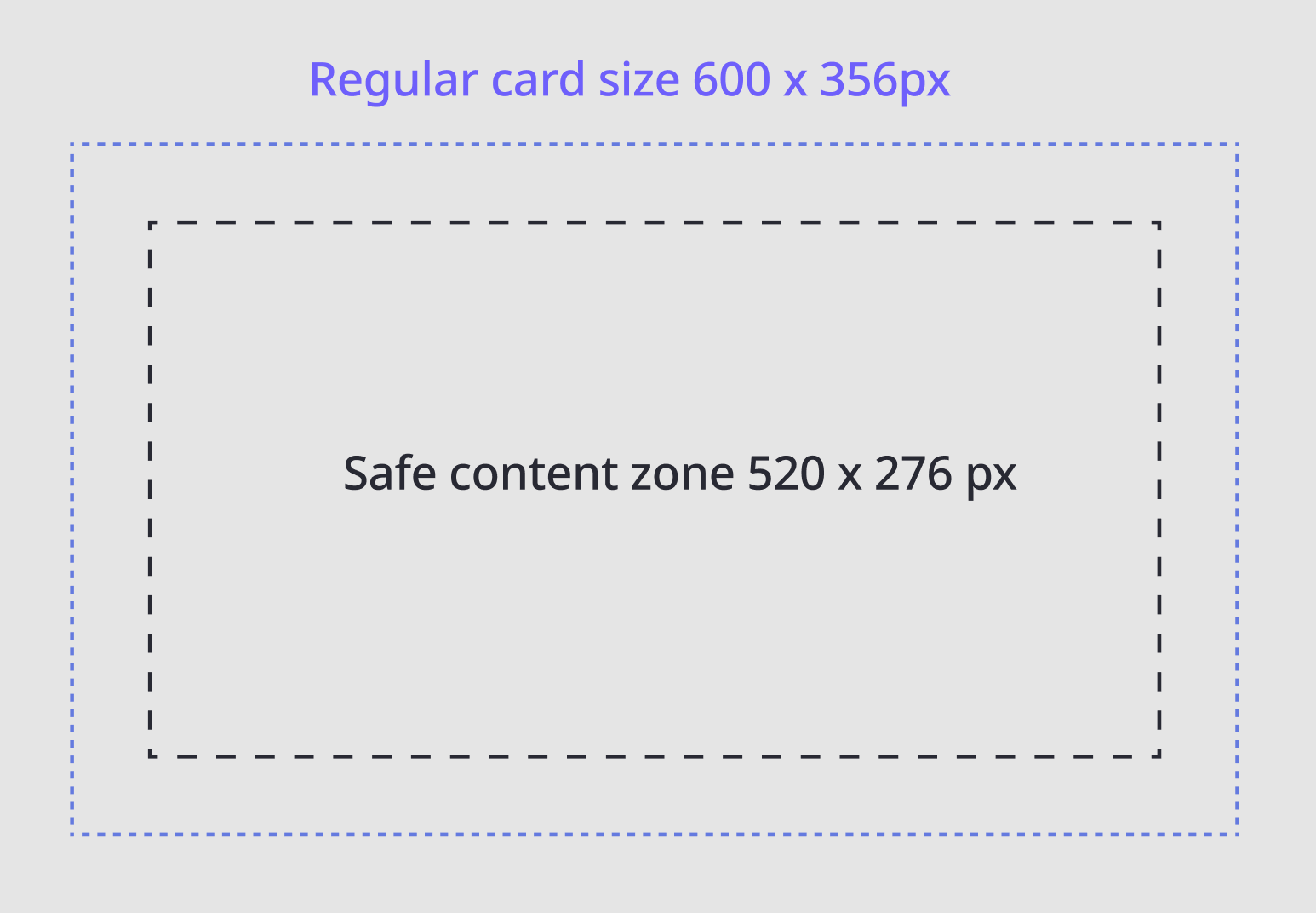
Have any more questions? Join our Discord server for more helpful tips and tricks.