Learn how to export user lists on Maestro.
One of the most valuable aspects of Maestro is that you, the creator, own all of your user data. You can take this information off of Maestro to foster your relationship with your audience beyond your streams.
Logged-in viewers, including viewers with access to tickets and subscriptions, can be found in the Community Dashboard.
You can start exporting your user lists on Maestro, by clicking on "Community" from the admin navigation bar.
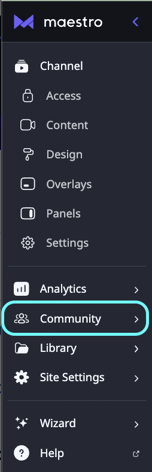
The Community view will default to all logged-in users. It will say "User Results: XXX" and have an Export Result button next to it.
Export All Users:
Follow these steps to export all users:
- Click the "Export Results" button
- When the report is ready, the button will read "Download Results"

- Click "Download Results"
- A CSV will download directly to your computer
Export Users with Tickets, Subscriptions, or Access Codes:
- Open the Community dashboard from the admin navigation bar
- Under "Filters," select the "Channel" and the "Time" (You can leave these as the default if you would like a list of all users)
- Click "Select Property" to filter by users with Access Codes or Entitlements

- The user list will display all users who have access to that entitlement
The CSV will contain the following information:
- Joined Date (when the user first logged in)
- Name
- UserID (this will pull from the Service used)
- Service
- Marketing Opt-In
- True: The user opted in
- False: The user did not opt-in
- Blank: The feature was not turned on
Have any more questions? Join our Discord server for more helpful tips and tricks.