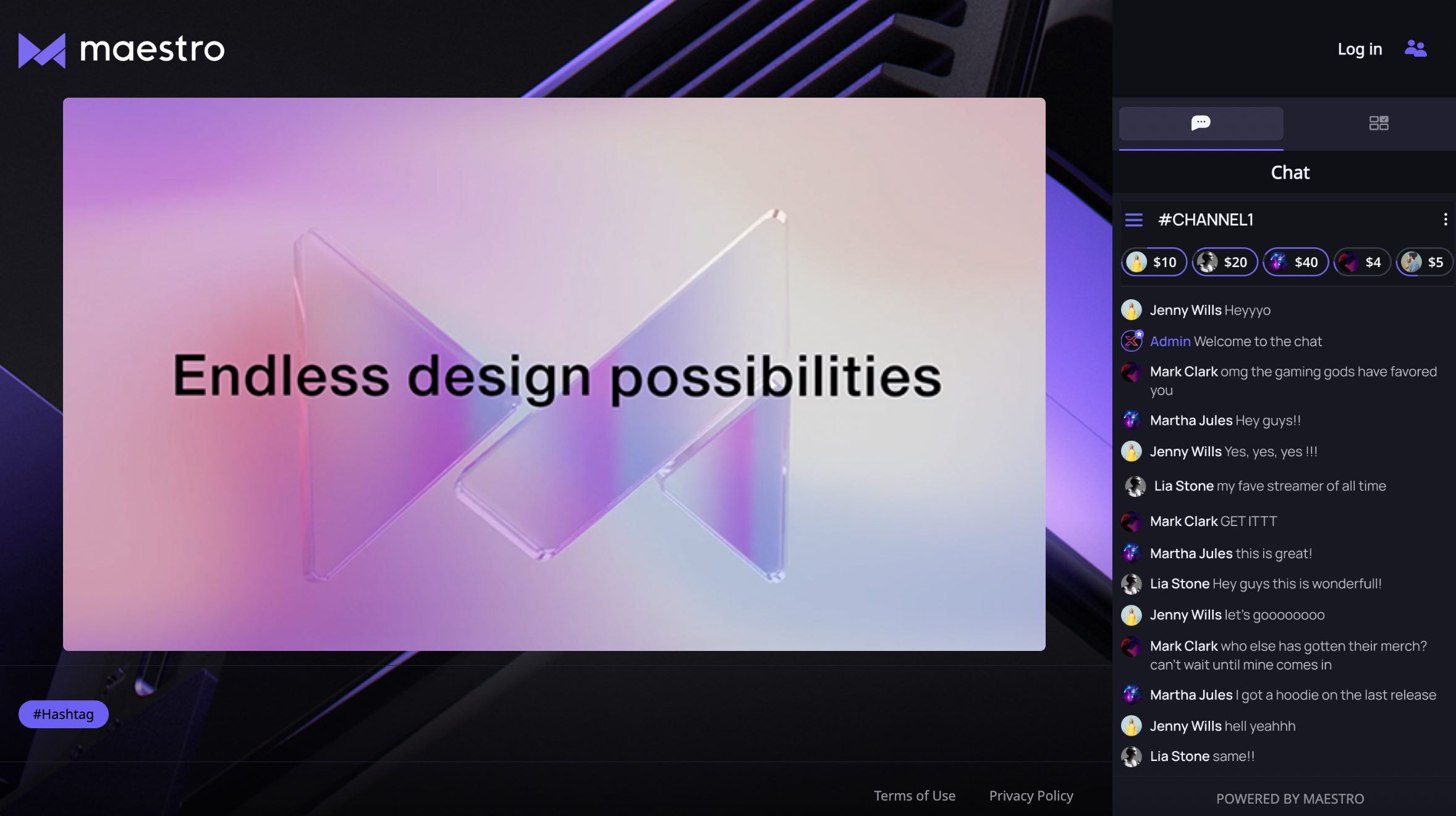Learn how to add an offline image in Maestro.
Let your viewers know that they are in the right place and when to tune in by adding an offline image. With this feature, viewers who land on your live channel when it's offline will see an image of your choosing in the video content section.
When you go live, your offline image will be replaced with your live content. When you go offline again, the image will reappear.
Here's how you can add an offline image:
- From the Admin Navigation bar, choose the Channel to which you'd like to add an offline image.
- In the Admin side bar, select "Content"
- From the Content Settings screen, scroll to bottom to set your offline content.
- Select "Image" in the top right of the Offline section.
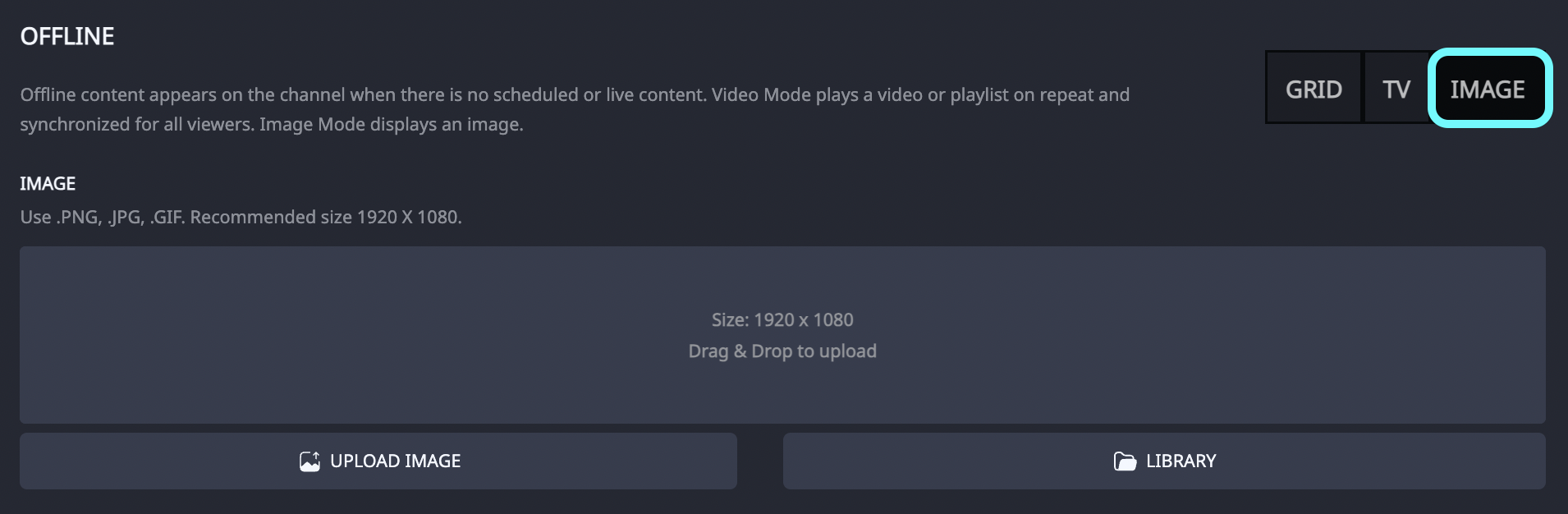
- Upload an image or select from your library (Note: the recommended size is 1920x1080)
- Click "Save", then "Publish" to push the changes live
- Go to your live channel to view the image.