Learn how to invite a guest from the chat in Studio.
With Studio Guest Invite, you can invite members of your audience to join the stream right from the chat. This creates the virtual equivalent of pulling people on stage during an in-person event.
If you're streaming in Studio, the process looks like this:
1. Hover over a message in the live chat and click the user's icon
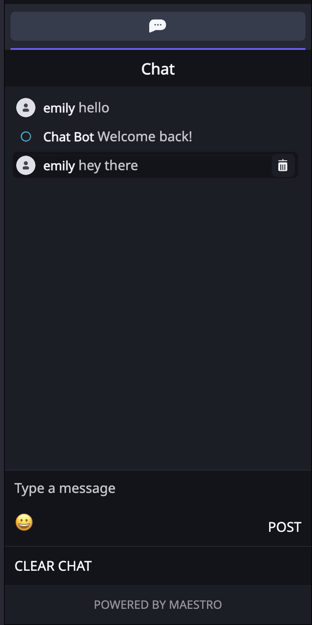
2. Click the purple "Invite guest to stage" button
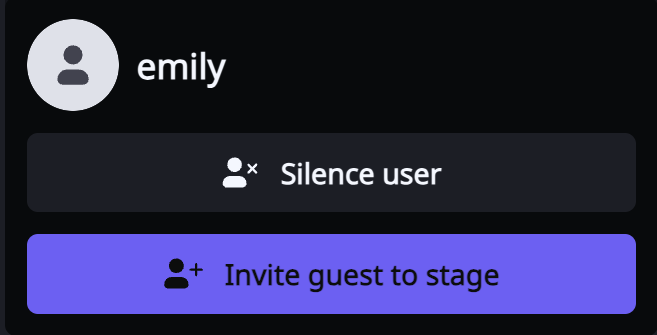
3. When the following modal appears, click "Yes" 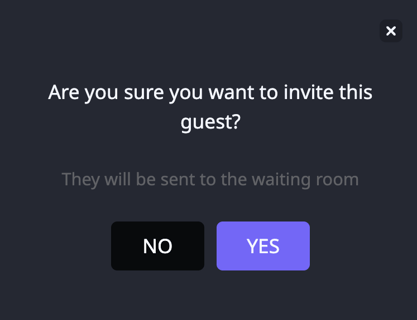
Note -- The viewer will receive the following notice:
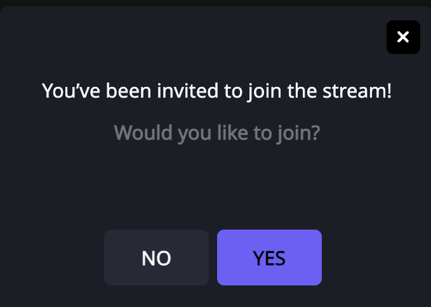
When the guest clicks "Yes," they will be prompted through the steps to enter the waiting room. Once they complete these steps on their end, your screen will look like this: 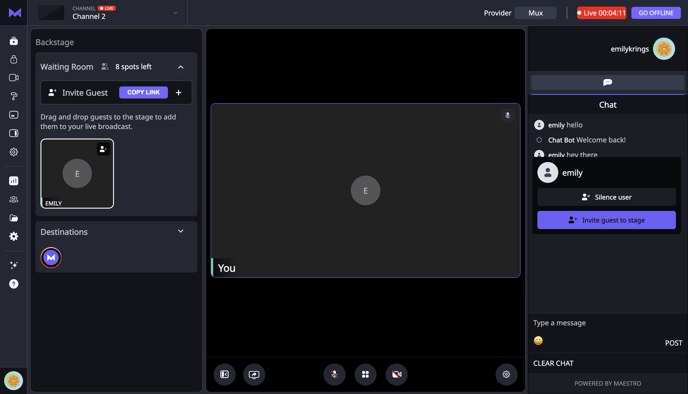
4. Drag the guest from the waiting room onto the stage when prompted 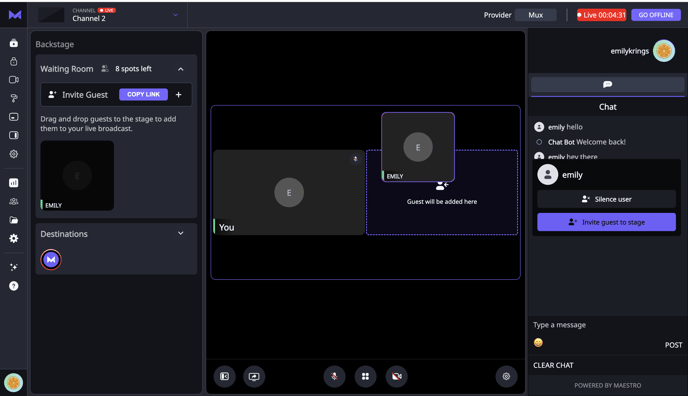
5. Once your guest has effectively made it to the stage, proceed as normal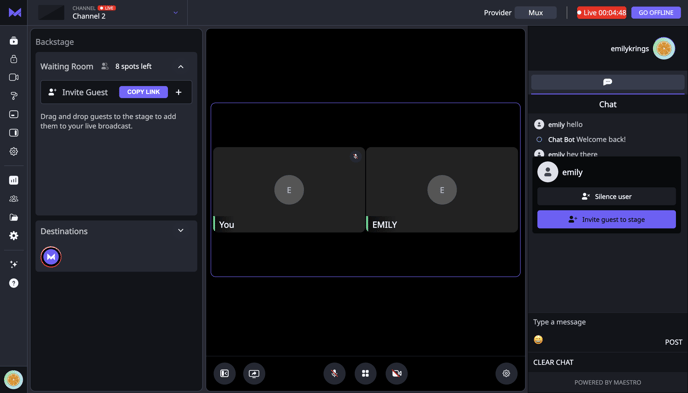
Have any more questions on Studio or other features? Join our Discord server for more helpful tips and tricks.