Learn how to access out-of-the-box Themes for flawless Live Channel and Page design.
Maestro now provides predesigned themes with cohesive color palettes.
To access Themes, select the Page or Live Channel you'd like to design using the Admin Navigation Dropdown, then click "Design."
Themes are configured on each channel individually, which means each channel can have its own look and feel.
Classic Themes are available in both Dark and Light modes.
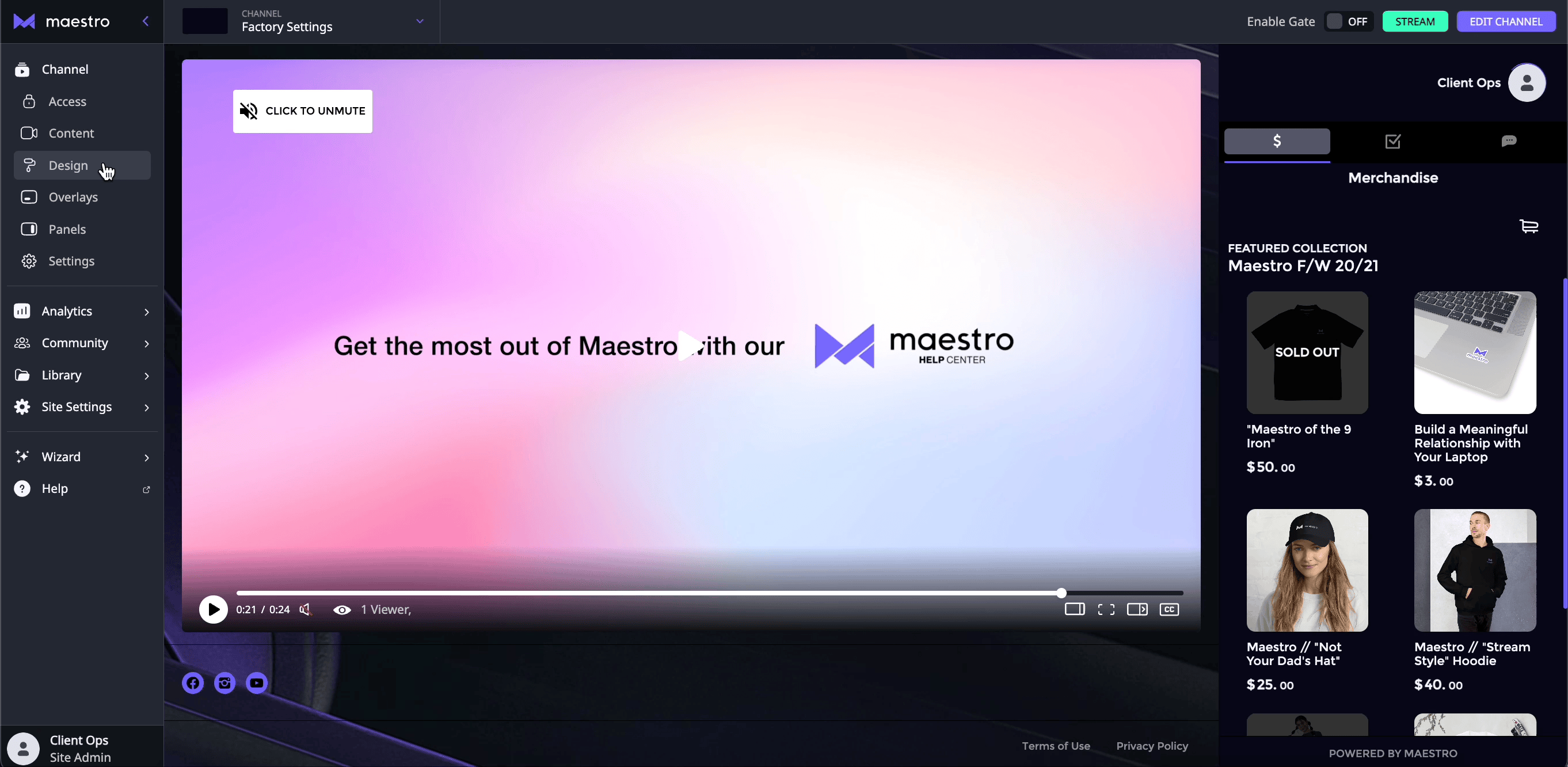
You have the option to change your accent color for all themes. You can choose from the options present or use the color picker ![]() and select any color.
and select any color.
Advanced Themes are available, as well.
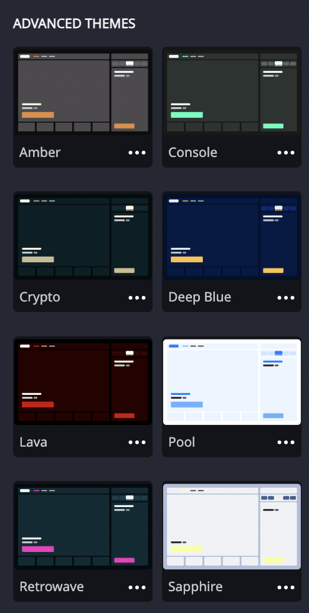
NOTE: If you already had a color palette set up previously on your channels, these options will still be available to you and listed as your Custom Themes.
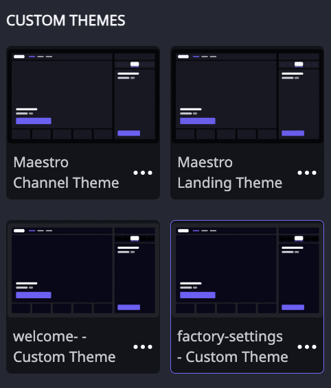
Click the yellow "Publish" button at the top right corner of your site to push the changes live. The button changes to green once the changes have been "Published." Select "Exit Editor" to leave the design editing view.


Have any more questions? Join our Discord server for more helpful tips and tricks.