Learn how to broadcast a poll or trivia overlay.
Maestro offers several gamification tools. Using our overlays, you can poll the audience, ask a trivia question, or have users make a prediction in real time.
The average engagement rate for multiple-choice questions is 30 to 50%. Check out what these overlays look like on desktop and mobile.
Please note, overlays are only available on live channels in TV or Live Stream mode.
Create and Broadcast a Poll or Trivia Overlay
- Choose the live channel you'd like to broadcast the overlay on
- Select "Overlays" in the admin bar
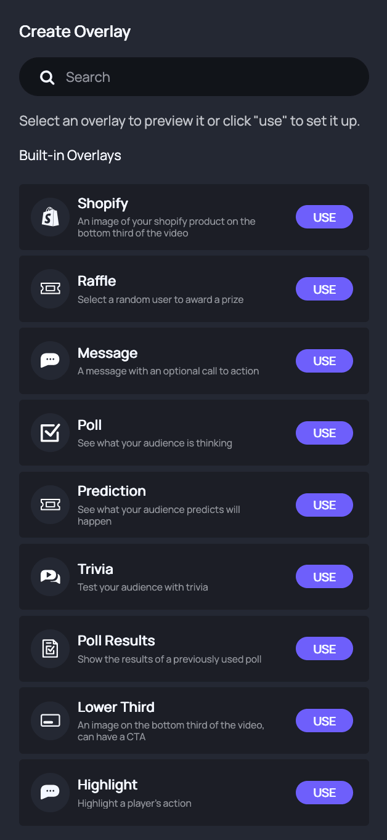
- Click "USE" to configure your poll overlay.
- Click the "Select a Poll" drop down to select a previously created question or to create a new one.
- To create a new question, option click "New Question" in the top right of the modal
- To create a new question, follow the directions below:
- Toggle "Show Numbers" on if you want participants to see the number of votes cast for each option
- If you are creating a Trivia question, enter the "Correct Option" from the list of answers
- Enter answer options and optionally, images
- To add/remove options click "Add 2 Options" or "Remove 2 Options" below the last option shown (Note: You can have two, four, or six poll options and two or four trivia options)
- Once you’ve completed your poll options, click "Save" in the top right corner of the modal
- Your new question will now be listed as an option. Click the "USE" button to add it to your poll overlay or the edit button to make changes:

- You will be shown a preview of your poll if your channel is in TV mode
- Enter the duration of time you’d like your poll to appear on the screen (Note: We recommend 30 to 60 seconds, but the default duration is 20 seconds)
- If you'd like to broadcast your poll or trivia to all of your live channels, toggle "All Channels"
- Click the teal broadcast button to push your overlay live:

Note: The stats above your message cannot be seen by viewers
Have any more questions? Join our Discord server for more helpful tips and tricks.