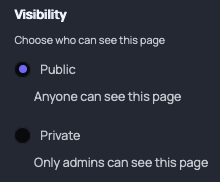Learn how to update live channel and Page settings on Maestro.
URL
Folder or Parent Page
Thumbnail
Visibility
Advertising
SEO
Each live channel and page on Maestro has a unique slug, SEO settings, and a navigation image that will appear in a page block or below your live stream content.
You can access and customize these settings by navigating to "Settings" on your admin bar.

Let's run through how to update each of these sections in your channel settings.
URL
The URL is the unique address of a specific web page. For example, if one of your channels is named "Demo Channel," you can change the URL to reflect that.
In this example, we used the URL "testing."
The result will look like the following: https://maestro.tv/yoursitename/testing
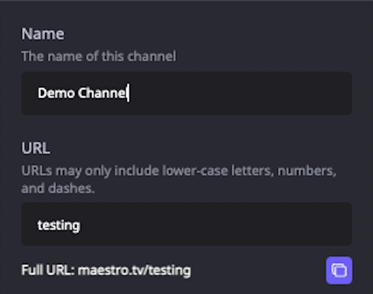
Folder or Parent Page
Use the dropdown in this section to choose a Folder or Parent Page to contain this Page or Live Channel. This will affect your site's navigation and this page or channel's URL structure.

Thumbnail
The channel navigation image will appear in the channel navigation as an icon rather than just the text name of the page or live channel. These are visible on pages (if you have a channel navigator block) or on live channels below the video player. This is what will allow your users to navigate around your site.
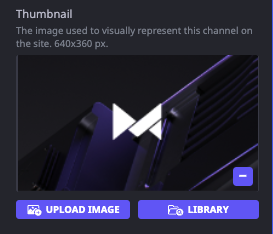
Visibility
Mark a Page or Channel as "Private". Doing so will prevent end-users from seeing your Page or Channel. They will instead see a 404. This is a useful tool when you are building your site but not ready to go public yet.
Advertising
Configure advertising on a Channel/Page specific scale. For more information on ads, please see this support article.
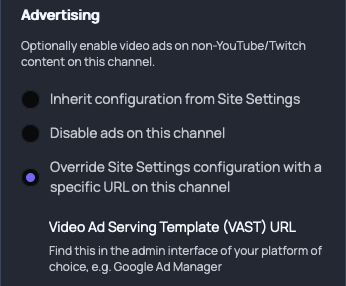
SEO
"SEO" is short for "search engine optimization." Each channel has individual SEO credentials that affect the online visibility of your Maestro site, and more specifically, the pages and live channels
You can add a description, image, and keywords to increase the search visibility of your content.
Have any more questions? Join our Discord server for more helpful tips and tricks.