Learn how to upload a video to your VOD library for on-demand streaming.
It is very easy to add pre-recorded videos to your VOD library in Maestro. As long as the video meets the file requirements, this can be done in just a couple of steps.
Uploading Videos to Your VOD Collection
- Choose "Library" in the admin bar to open the Video Library

- Either add your own mp4 files, or embed a video by entering a link from a popular service like YouTube, Twitch, Vimeo, or an m3u8 URL. You can also embed your own video player; to do so, see our dedicated guide here.
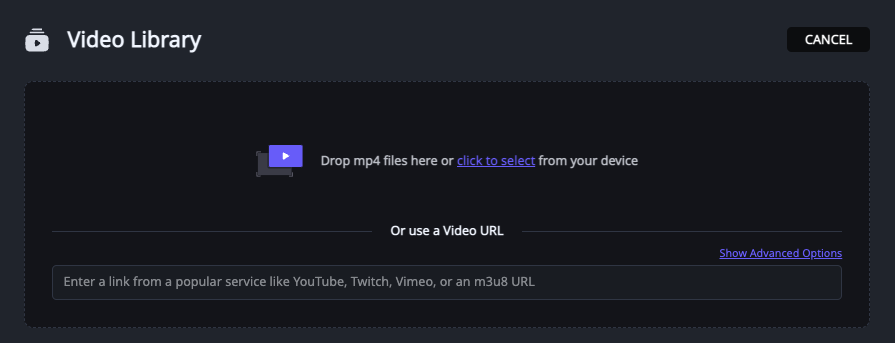
- Your upload will begin automatically, and show a progress bar
- When the upload is complete, the video will automatically begin transcoding (Note: Transcoding must be fully completed before you can utilize this video on your Maestro Site. DO NOT CLOSE YOUR MAESTRO INSTANCE UNTIL THE VIDEO IS DONE TRANSCODING.)
- When the video is ready to use, you can click the gear icon to edit the Video's metadata, click "Go To Video" to View the Video, or click the trashcan icon to delete it from your library.

You can edit the name, file name, and description. You can also add a thumbnail and tags in this modal. When you're finished, click "Done."
File Requirements
Your video must be in MP4 format and the file size cannot exceed 10GB.
Important Notes
Do not close the page once the video is done uploading because the video is transcoding in the backend. The transcoding will take about the same amount of time as the length of the video file.
DO NOT CLOSE YOUR MAESTRO INSTANCE UNTIL THE VIDEO IS DONE TRANSCODING.
Have any more questions? Join our Discord server for more helpful tips and tricks.
