Learn how to schedule a pre-recorded video on Maestro.
Scheduling a pre-recorded video is an easy way to premiere content in an almost-live fashion without a full production team. Scheduled content will premiere at a specific time and sync all viewers to where the video is in its cycle, creating the "live" effect.
First, you must add or upload your video to Maestro. Once that is complete, follow these steps:
- Using the Admin Navigation dropdown, select the live channel where you'd like to schedule your content.
- From the Admin side bar, select "Content"

- Click "Schedule Video" under "Scheduled This Week"
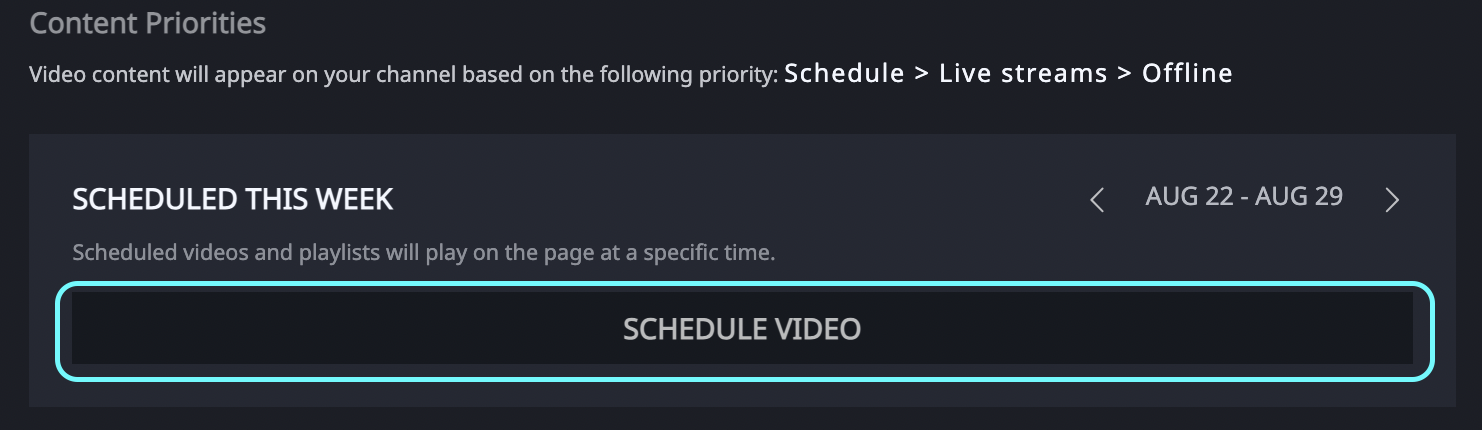
- Click "Use" next any from your library, upload a new video, or embed a link. (Note: If the video you are trying to select has a lock icon, this means it is not done transcoding)
- Set the start date and time.
- Indicate if you’d like your live video to repeat and, if so, how frequently
- Click "Add"
- Click Publish to push changes live on your channel.
The scheduled video will play at the scheduled time for the duration set on the video (determined by the metadata or length of the file). When the duration is up, the channel will default back to the Offline state.
Note on Player Controls with Scheduled Videos:
- Player controls, such as the scrubber (progress bar), will appear if using a third-party video source, such as YouTube, Vimeo, etc.
- Player controls will also appear on the Maestro player for scheduled videos if the user goes into full-screen, or uses AirPlay or Chromecast to display the video. You can avoid this by streaming directly to Maestro as described above.