It is possible to use a Virtual Camera Source within Maestro Studio. To do so, we strongly recommend using OBS and OBS' Virtual Camera.
Configuring a Virtual Camera:
1. Set up your Virtual Camera within OBS. To download OBS, please visit their website. *
2. Launch Maestro Studio by navigating to the Live Channel where you'd like to stream and click the  button in the top right hand corner of the Admin Toolbar. Then, select Maestro Studio.
button in the top right hand corner of the Admin Toolbar. Then, select Maestro Studio.
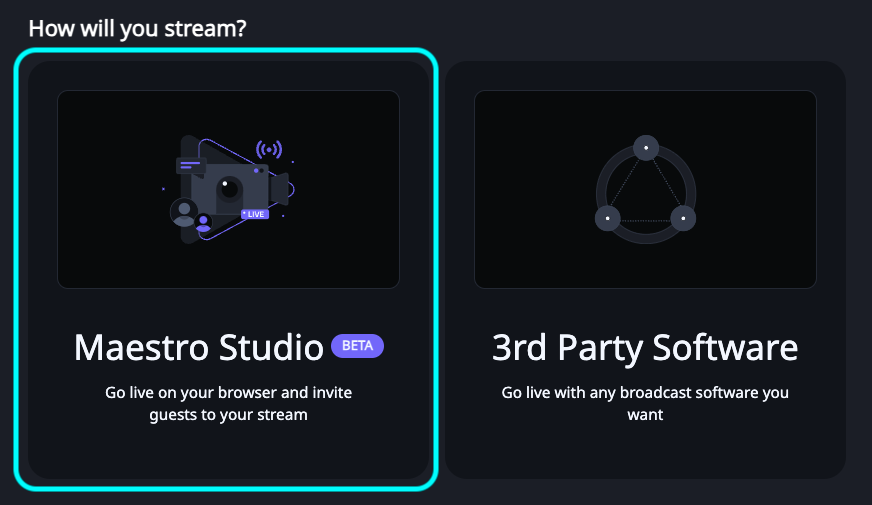
If you do not have an option to select Maestro Studio, please submit a request to have this feature enabled on your site.
For more information on using Maestro Studio, check out our dedicated guide.
3. Click the gear icon in the bottom right of the page to open the Settings Modal.
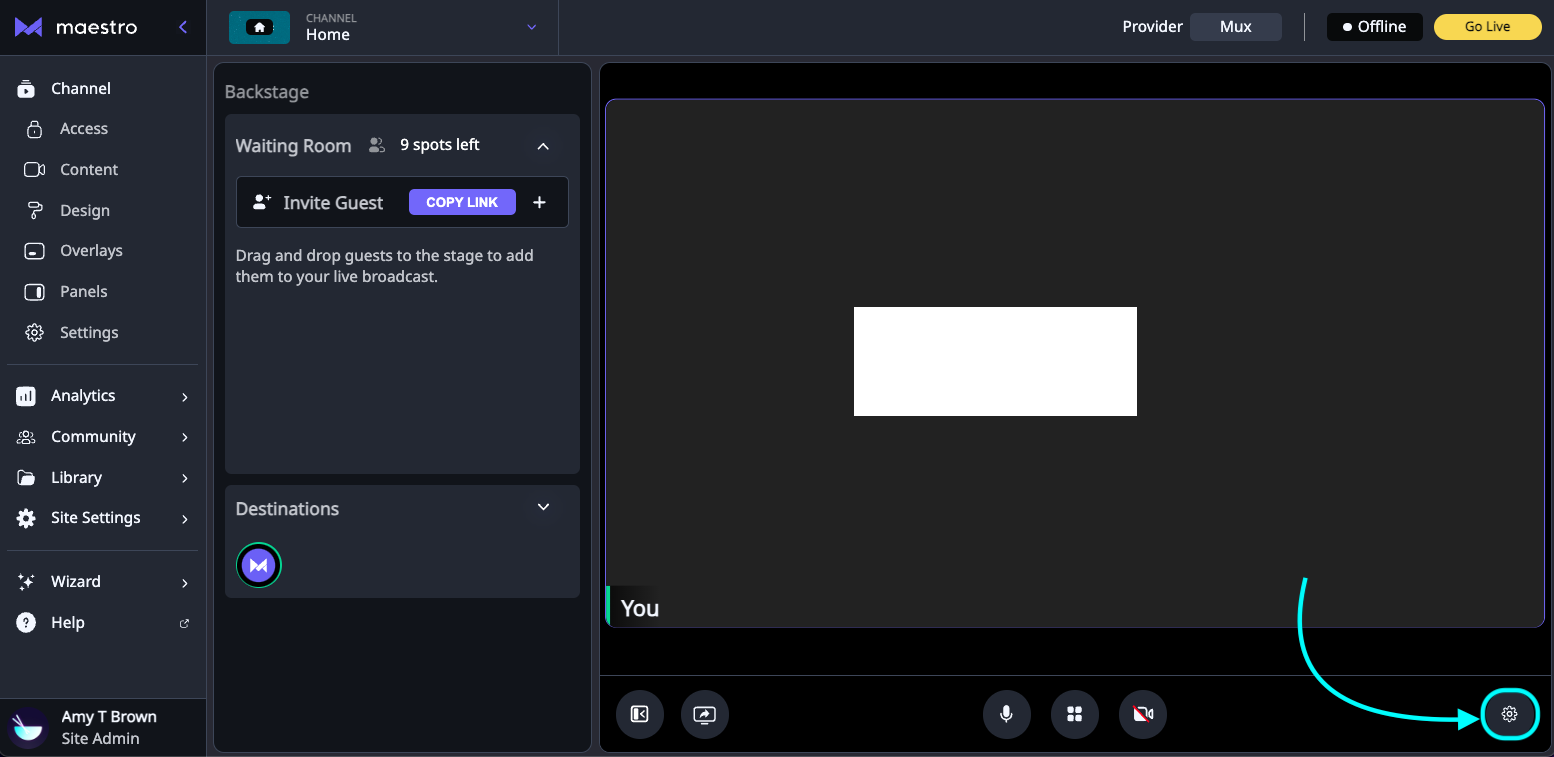
From here, choose "OBS Virtual Camera" as your video source.
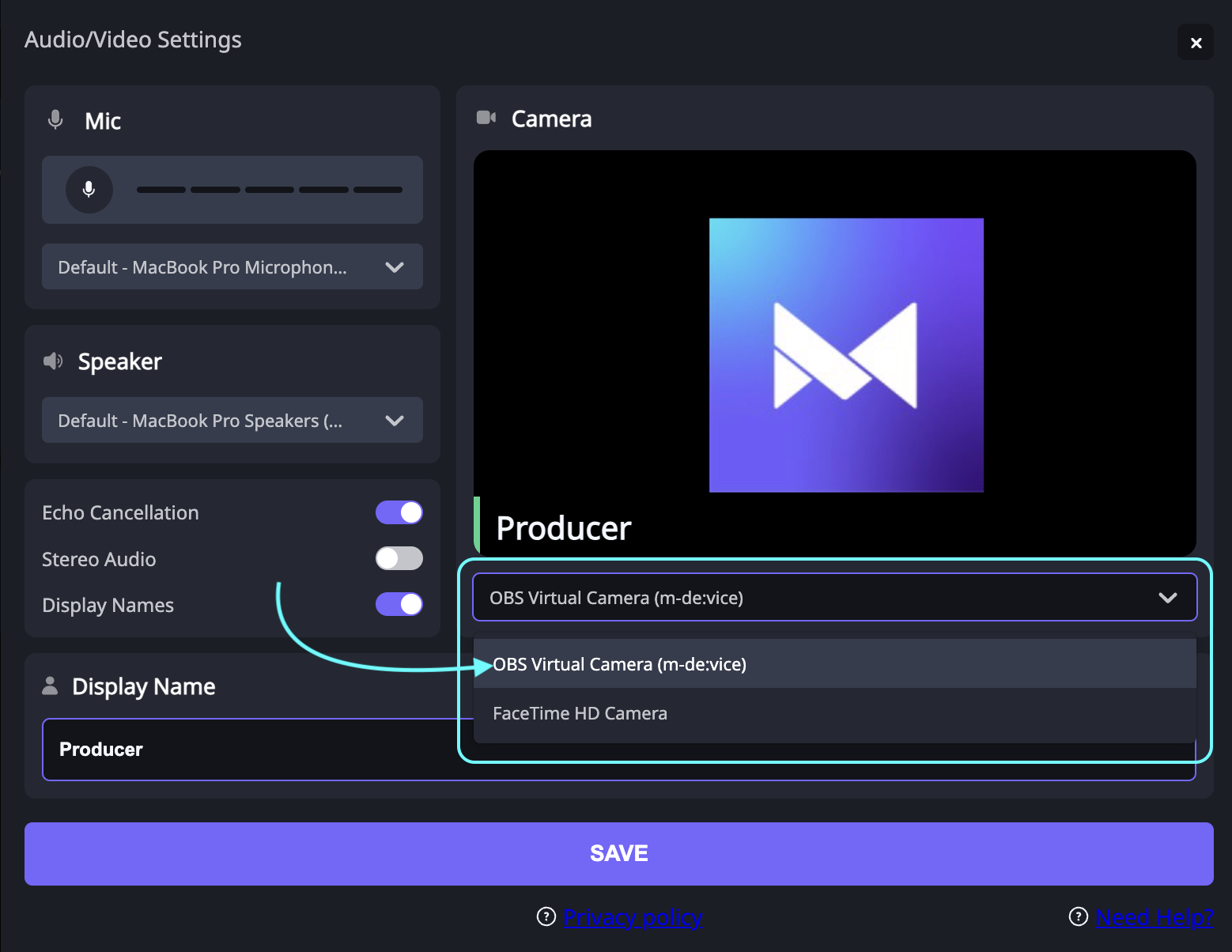
4. Click "SAVE".
5. Please note, OBS' Virtual Camera does not pass through audio. To use a Virtual Audio Source along with your Virtual Camera Source, please follow the directions in our dedicated guide.