Learn how to upload video content to your Maestro site as a page and a live channel.
Maestro is equipped with a powerful Video Uploader, so adding your video content to Maestro is fast and easy. You can upload, embed, or select a previously added video all in one convenient modal.
How to Add and Use Video Content on a Page
To add video content from a page, navigate to the page you'd like to use and click "Edit Page." (Note: To learn more about building a page, check out this article: Editing a Page)
Choose from any video-based content block, such as spotlight video, playlist, or tagged videos.
Select the video or playlist from the list, add new content by dragging and dropping the video from your device, or embed a link from Youtube, Twitch, Vimeo, or an m3u8 URL.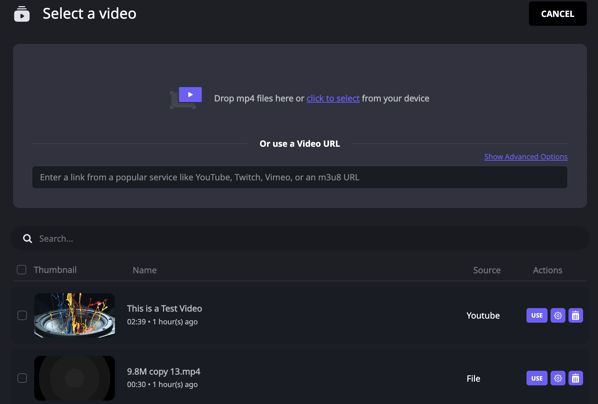
If you're uploading new content, a modal will appear that will allow you to add video metadata and tags. Click "Save" once you're finished, and the modal will close.
The video will appear in the list. To use it, click the "USE" button. To edit the metadata, click the gear button. To remove it from your Maestro video library entirely, click the trash can button.
Adding and Using Video Content on a Live Channel:
To add video content from a page, navigate to the channel you'd like to use and click "Edit Channel." (Note: To learn more about building a live channel, check out this article: Editing a Live Channel)
Click on the gear icon in the top left hand corner of the large video block containing the video player.
If you're scheduling a video to appear as live, click "Schedule Video" and follow the steps above. If you are setting up a single video or a playlist of on-demand content to view, scroll to the bottom of the page, ensure that the toggle is set to "VIDEO". Then, you can either add a Playlist or a single video.

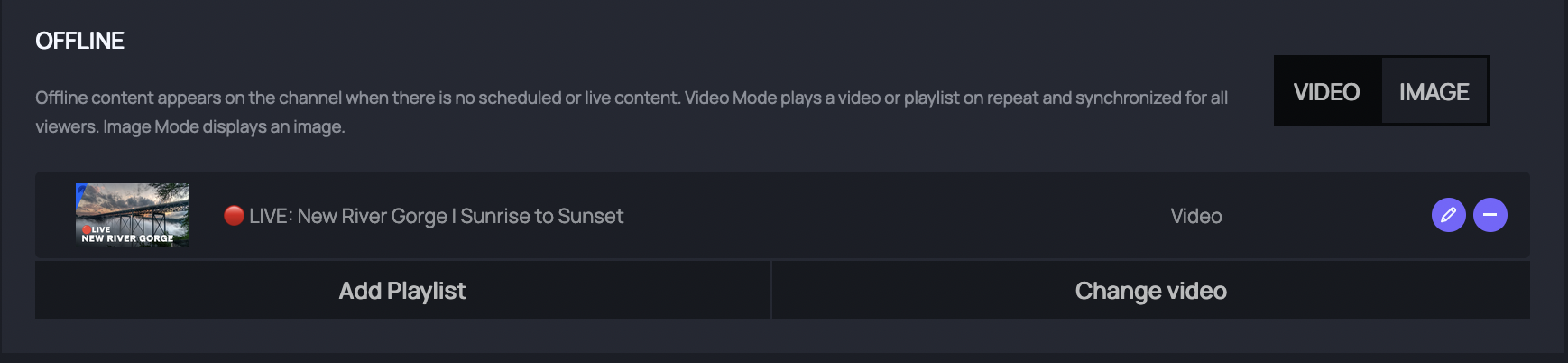
Once your videos are set, click PUBLISH, and you're all set!
Join our Discord server for more helpful tips and tricks!