Learn how to create and broadcast overlays on Maestro.
An overlay is an interactive element that allows users to broadcast contextual graphics and information at key moments of a stream. All overlays can be customized and broadcast from the "Overlays" tab.
How to Create an Overlay
- Navigate to the channel on which you'd like to broadcast an overlay
- Click "Overlays" from the admin bar under "Channel"
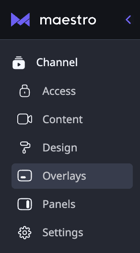
- Click "Catalog" at the top of your Overlays menu to see the types of overlays that are available out of the box with Maestro
- Click the preview button next to the overlay to see an example of this overlay in your channel (it must be in TV mode to see previews):

- You can set the duration on most of our overlays (Note: we typically recommend 30 seconds for a simple message or 60 seconds for any overlay that requires an action from the viewer)
- On some overlay types, you can add an optional call to action, such as:
- Open a link
- Show a specific anel
- Play a video
- Show a person
- Show a group of people
- Share something on Facebook
- Show the video player statistics
- Go to a specific live channel
- Prompt viewers to log In
- Send a tweet
- Click
 to customize and save/broadcast your overlay
to customize and save/broadcast your overlay
For specifics on customization, follow the first four steps above and then check out the following guides on setting up each type of overlay:
How to Broadcast an Overlay
- Click "Overlays" from your admin tab
- You can either create a new overlay with the steps above or select from your previously saved overlays in your library
- Once the overlay has been created or selected, click the broadcast button to push changes live:

You can save messages and lower thirds in your overlay library with these steps:
- Click "Library"
- Click the overlay to preview it
- Click the edit icon to make changes:

- Click the broadcast button to go live
Note: Overlays will only appear over video content. They will not appear in grid mode or on a landing page. Overlays do not appear on videos that are playing in fullscreen on desktop or mobile.
Have any more questions? Join our Discord server for more helpful tips and tricks.